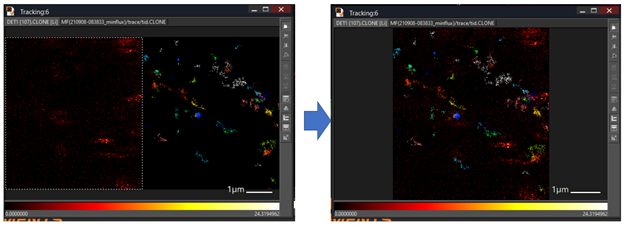Superimpose images in Imspector
Goal:
- Superimpose confocal images
- Superimpose confocal image with Minflux image
Note: Images can be combined if they have the same length and the same pixel size. In general, the pixel size of the Minflux image usually is much bigger than confocal image. As a result, we need to do image interpolation to make sure the pixel size of the two images is the same. Length and pixel size of an image can be checked using change Stack Size by pressing CTRL T. msr file can be opened in image J.
Step by Step Superimpose images:
- Example: combine a confocal image and a minflux image, both images have the same length however the pixel size are different.
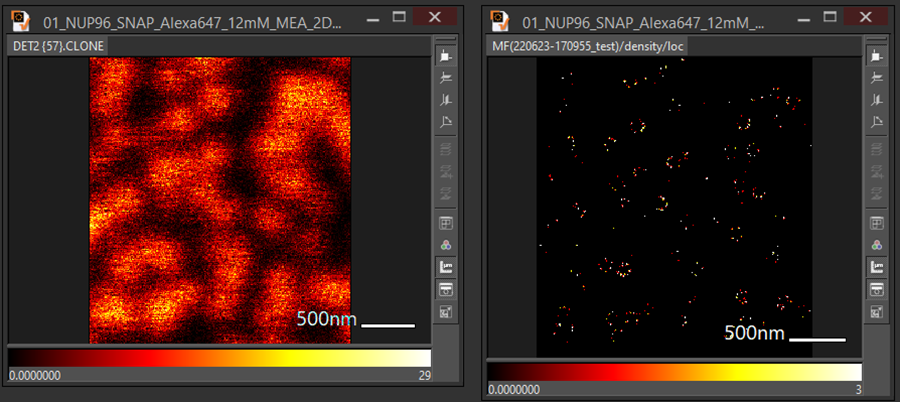
- Select an image and press Ctrl T
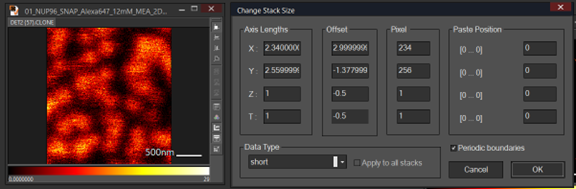
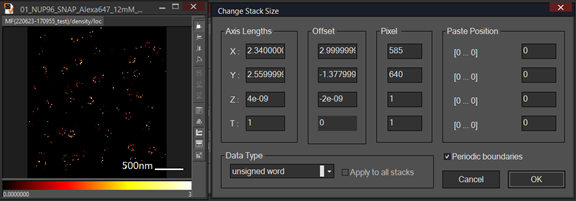
- Change the pixel size of a confocal image to match the minflux image: go to Analysis and Interpolation, Change the resolution of confocal image to pixel size of minflux image, choose result format to float and press Now, we have similar length and pixel images.
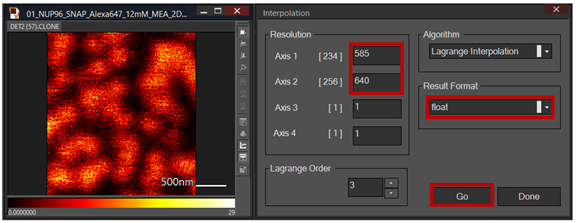
- Choose new window

- Copy the image (Ctrl C or press A) and paste (ctrl V or press B) into the new window. When you paste the second image, warning appear “pixel dimension mismatch ignore and paste?”, select yes
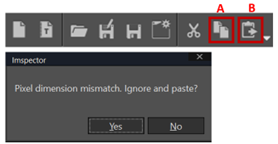
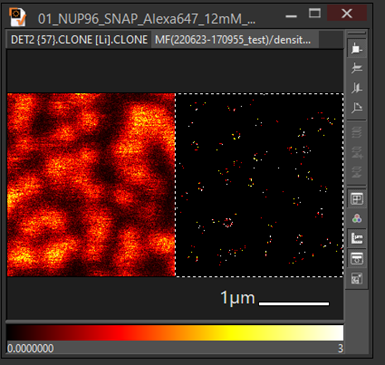
- Change the color map or each image or choose RGBize then superimpose the image using gallery mode or Ctrl G
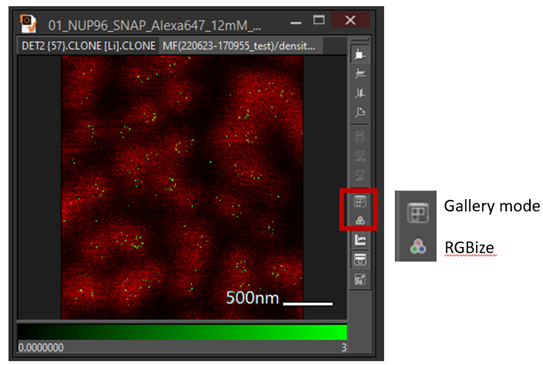
An example superimposes confocal image with tracking image: