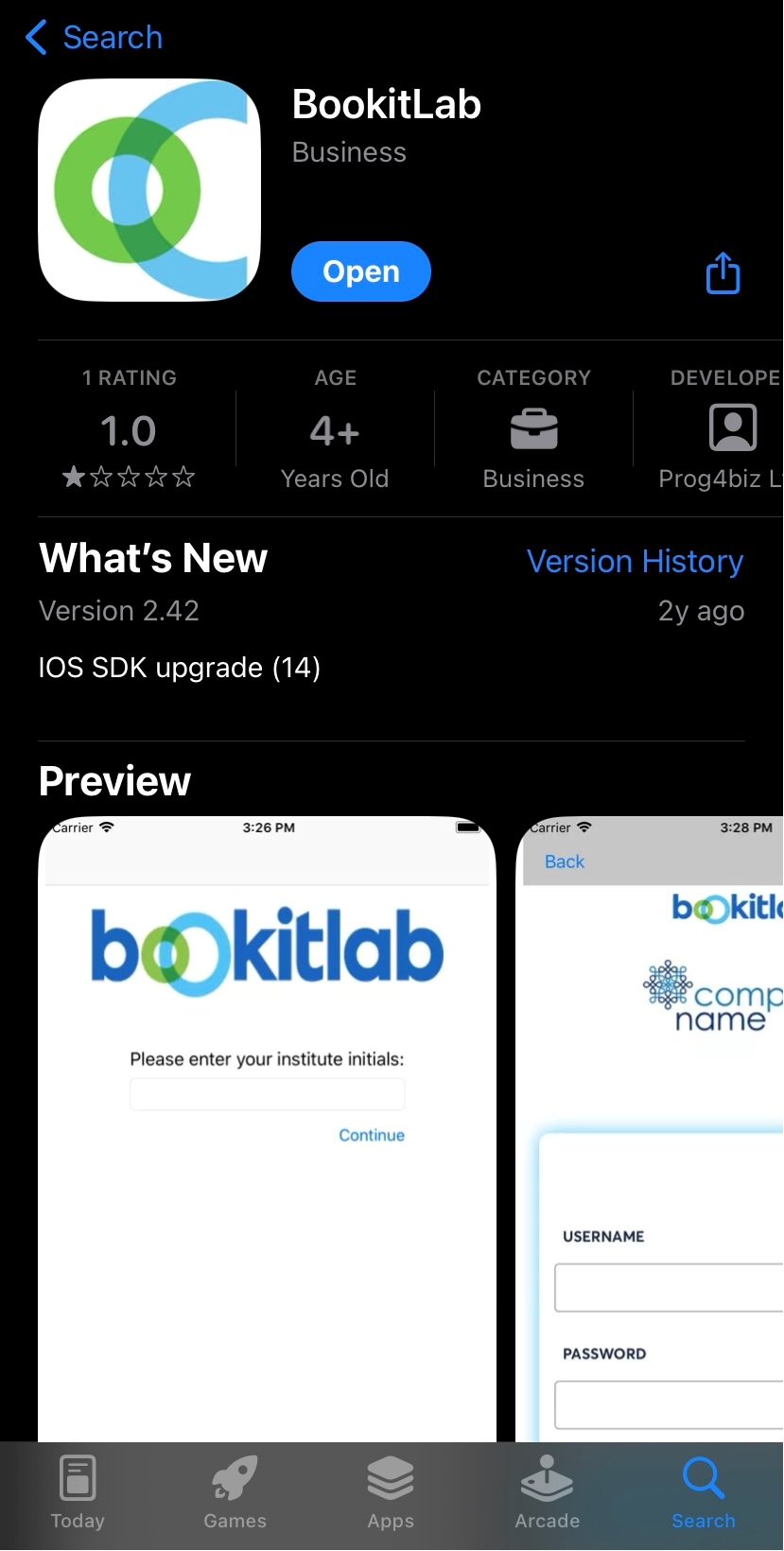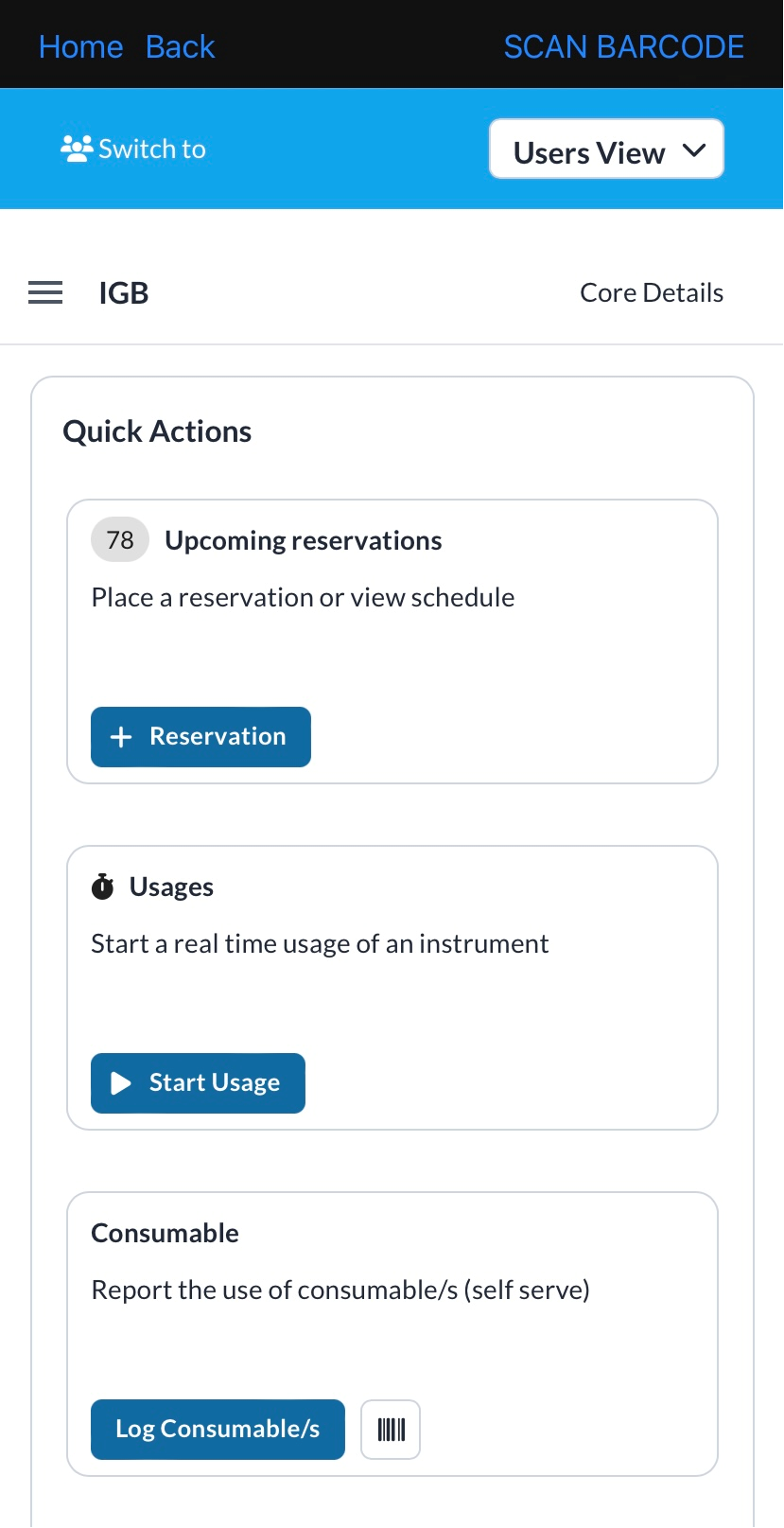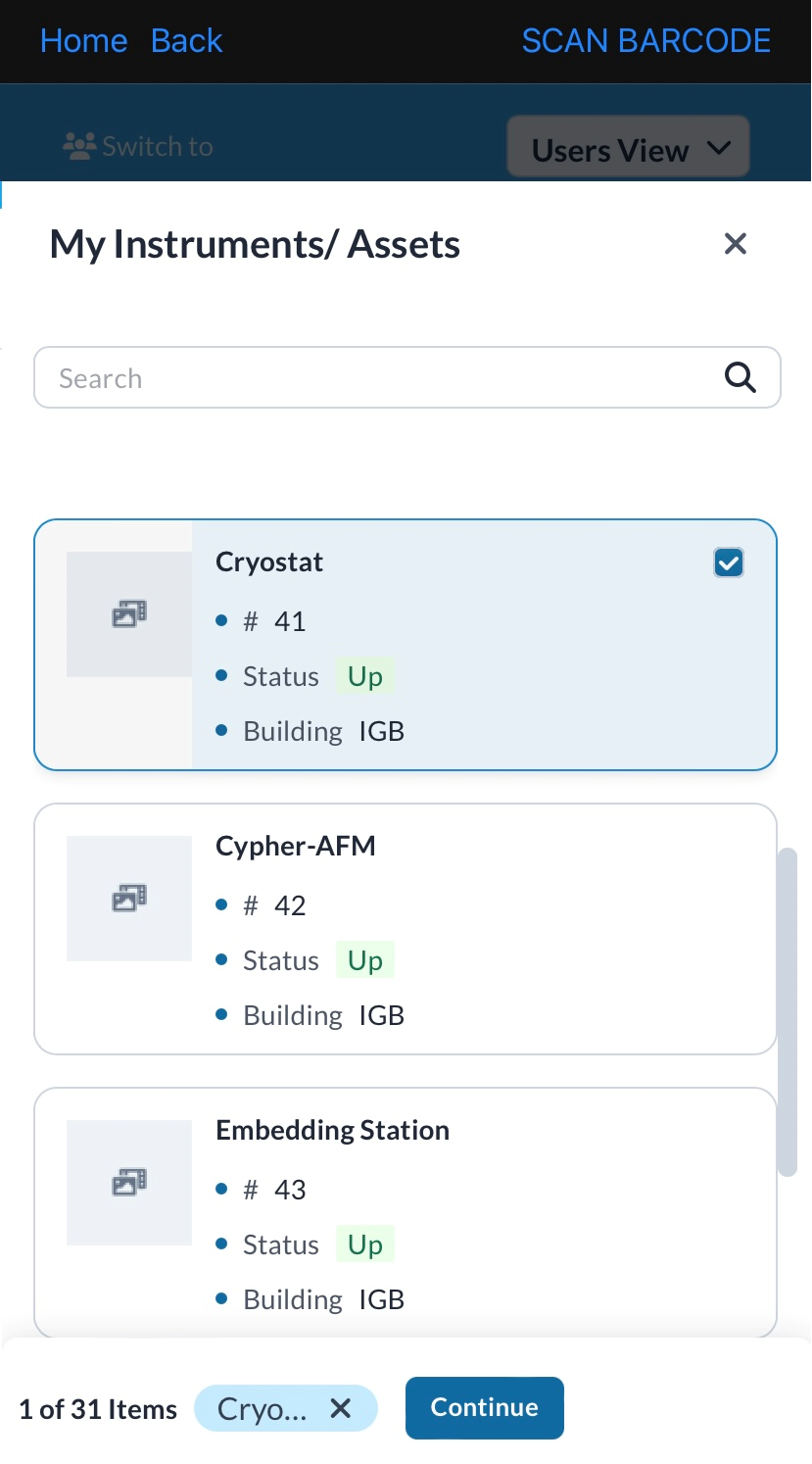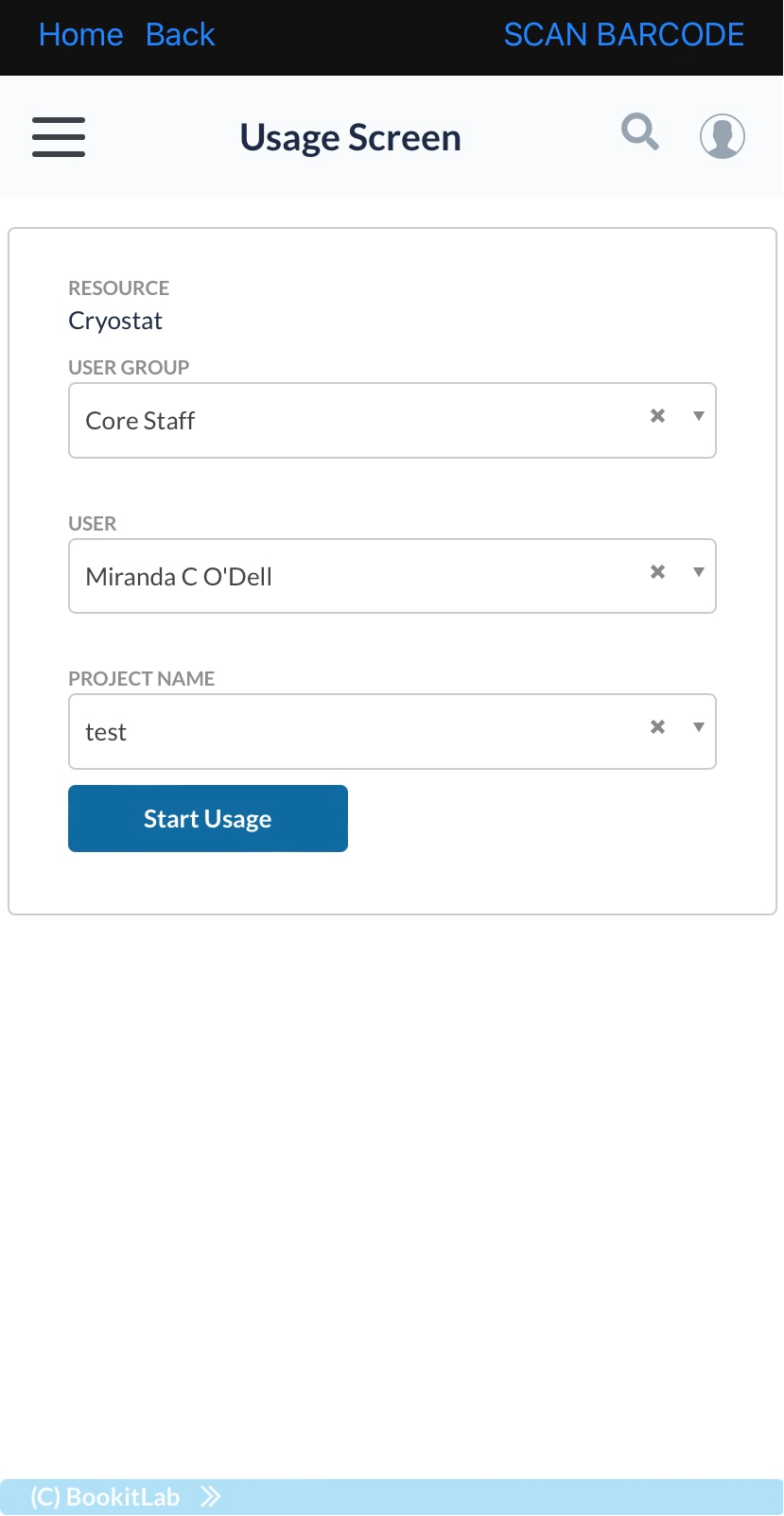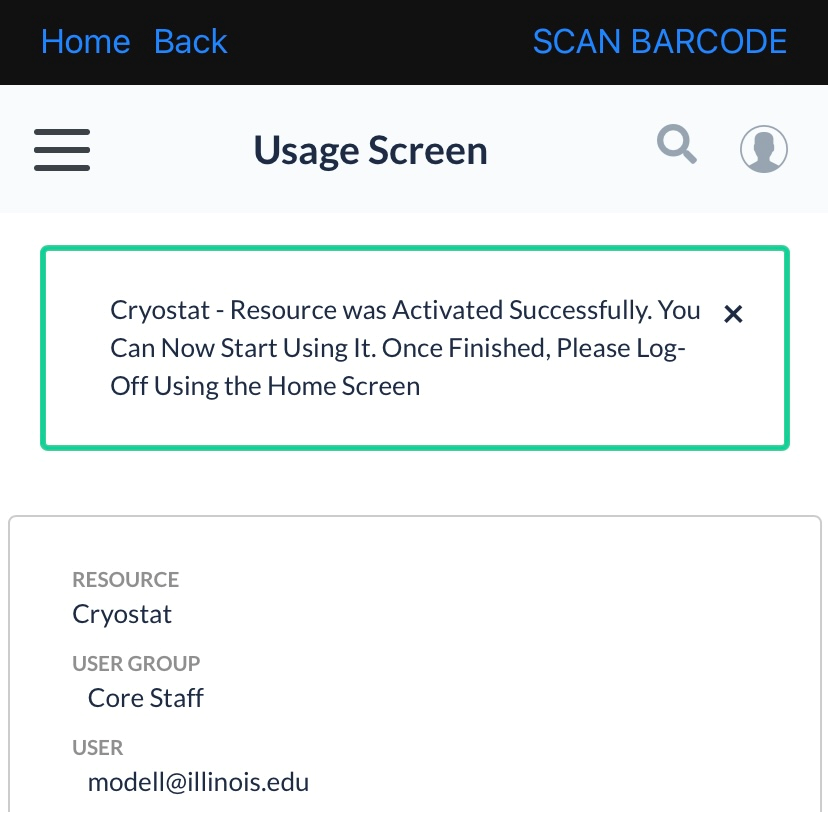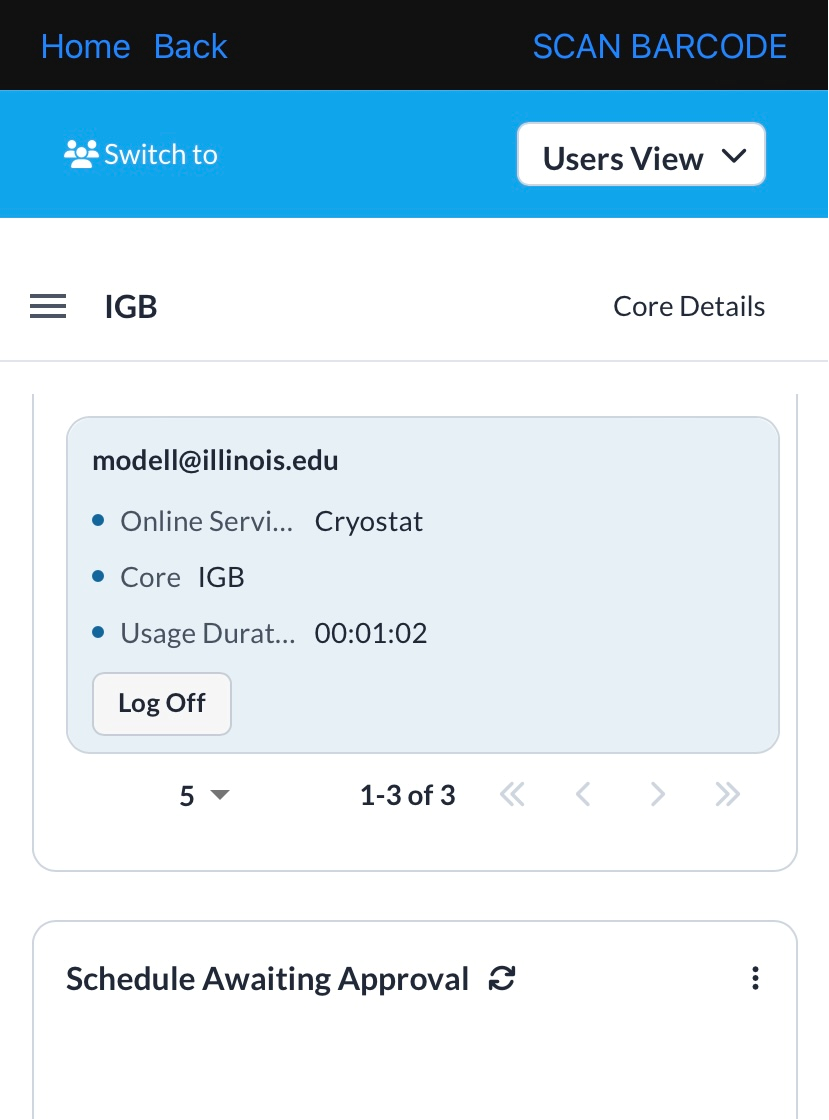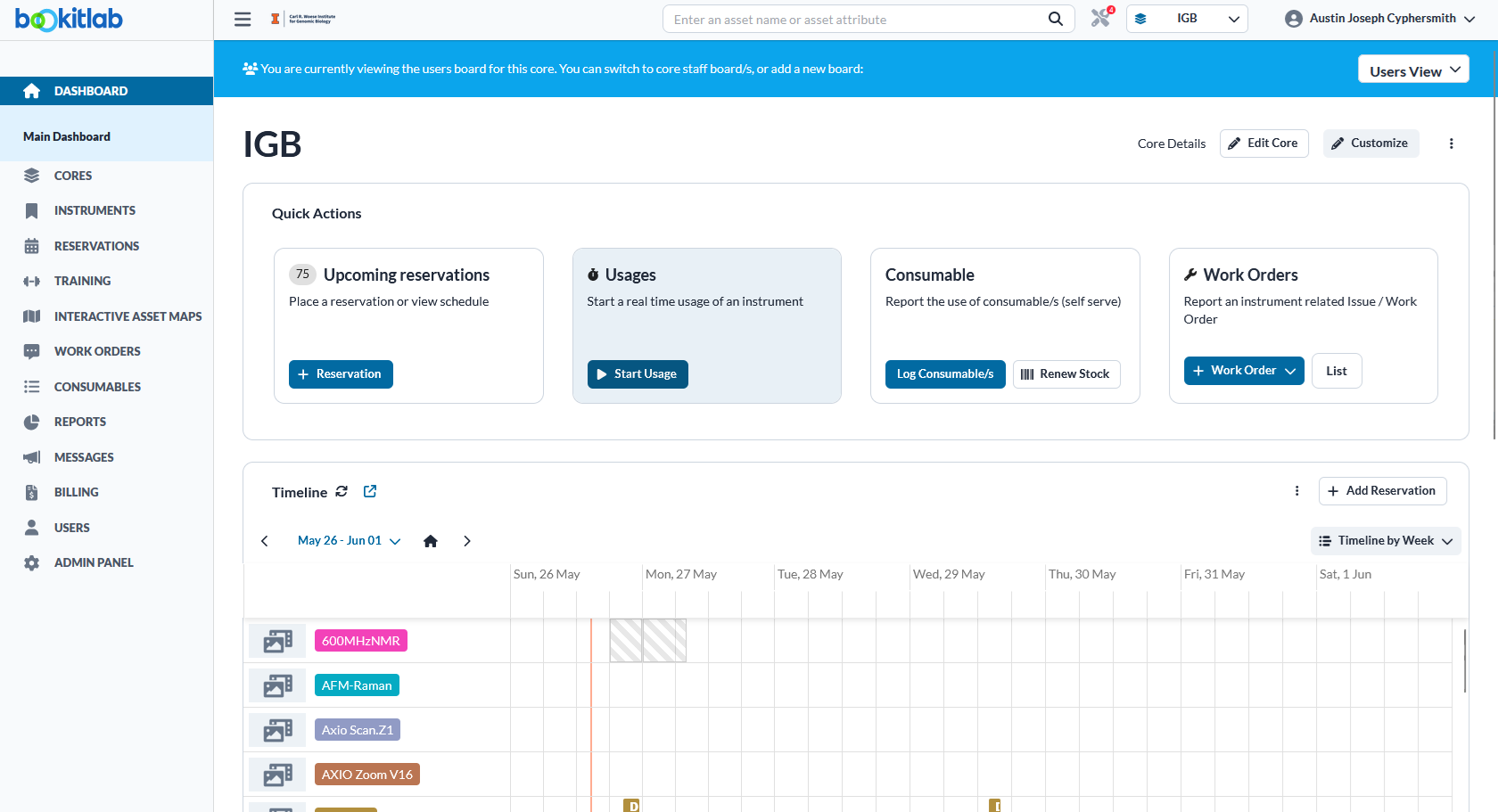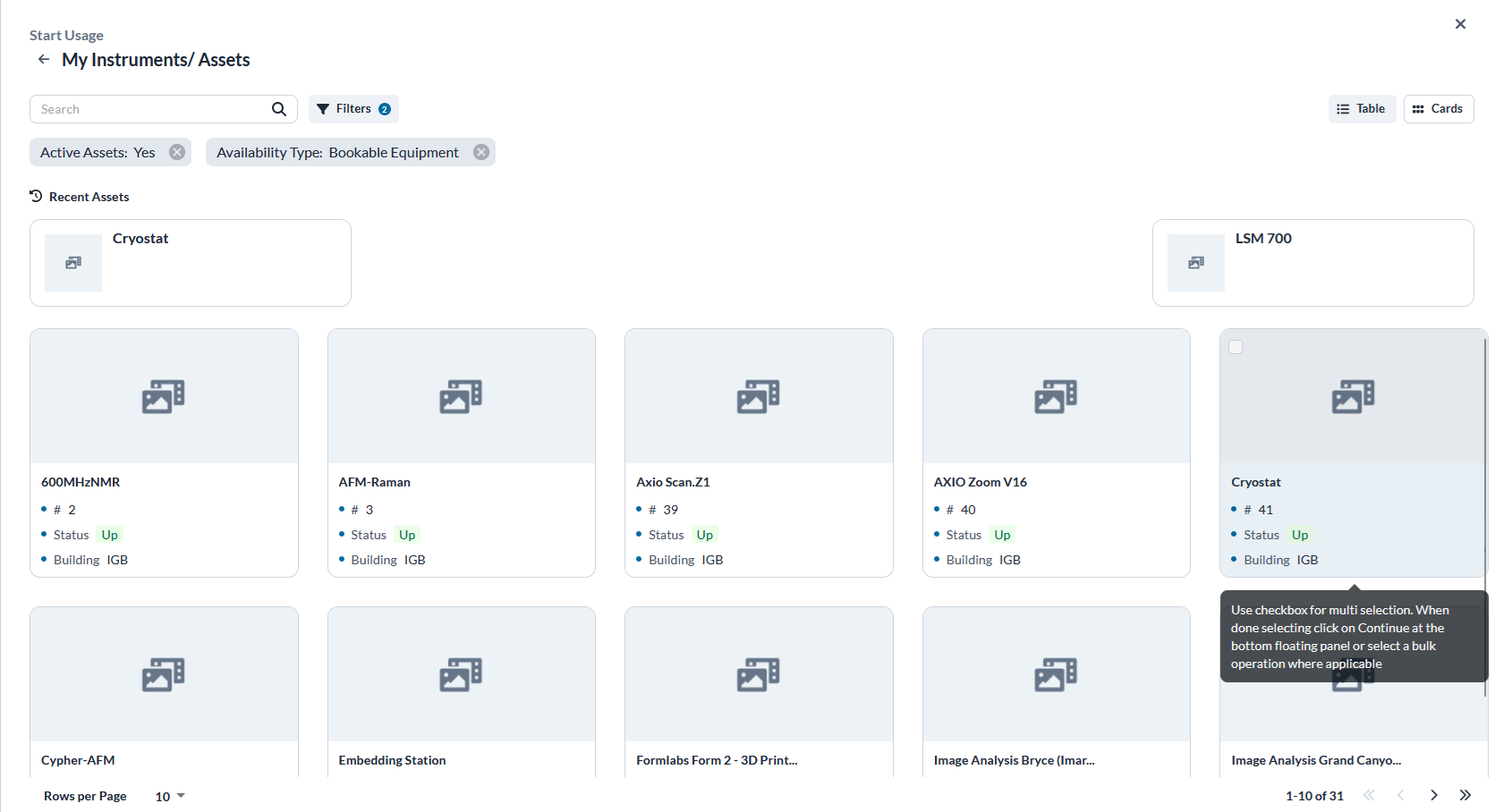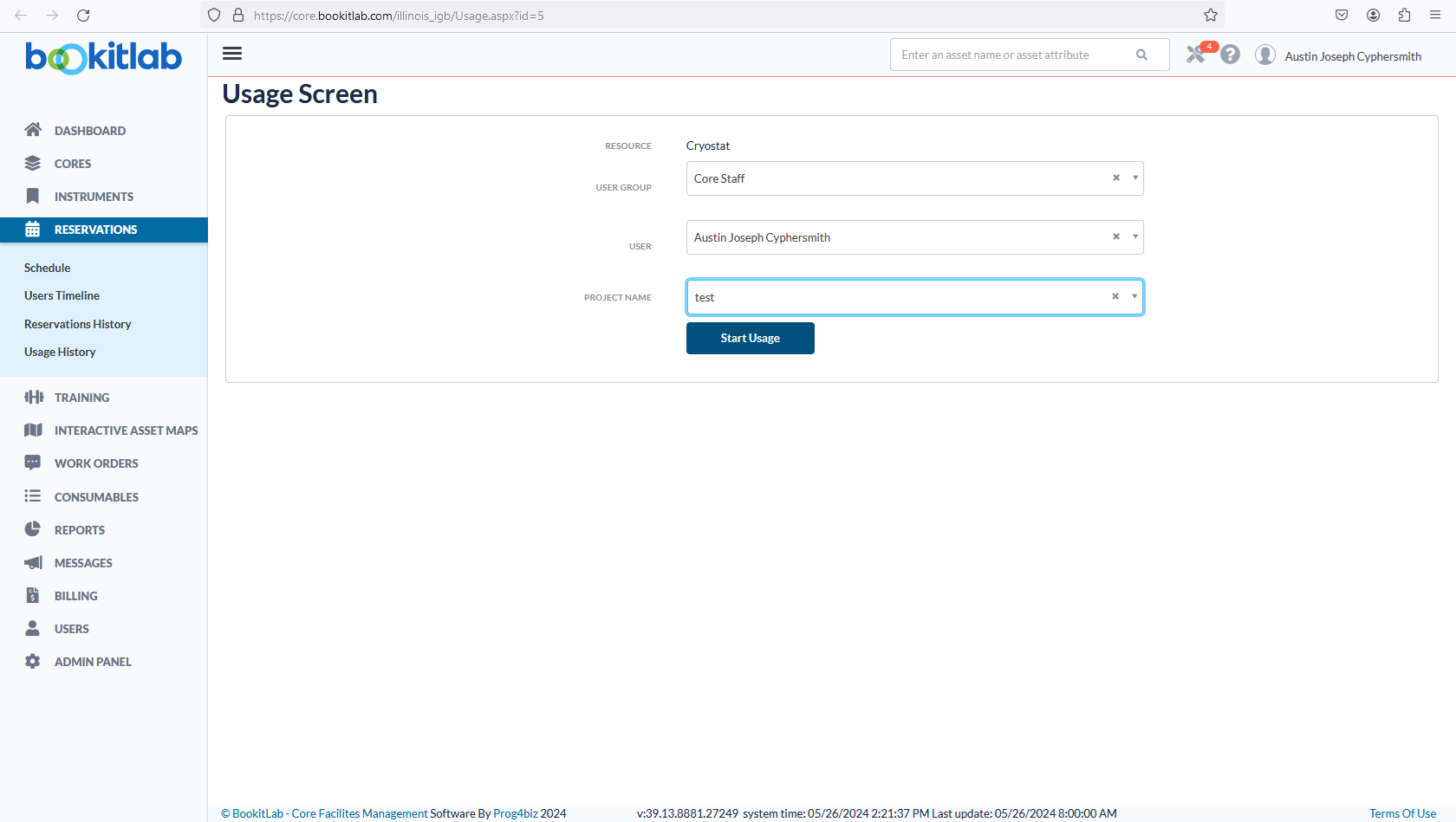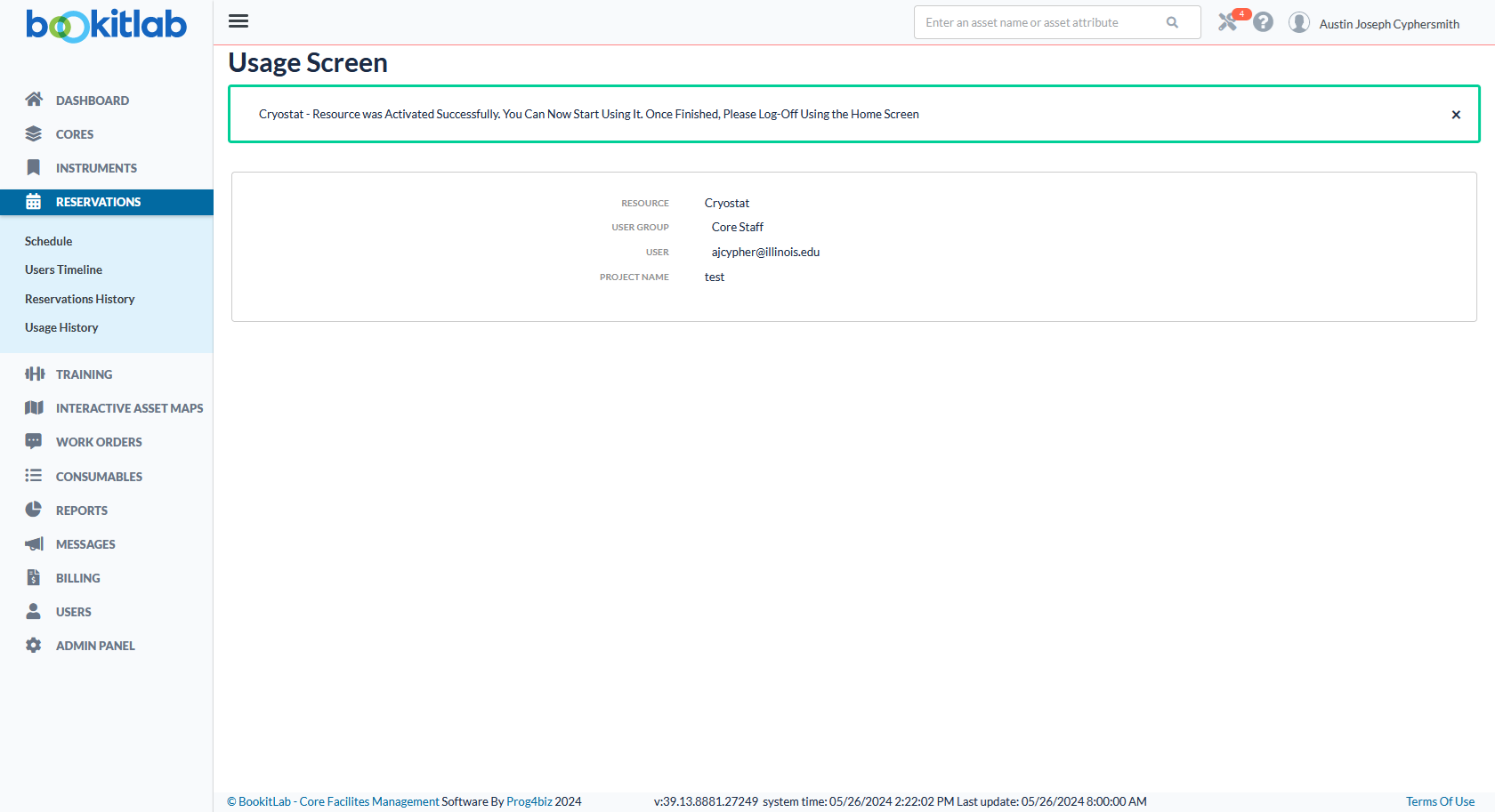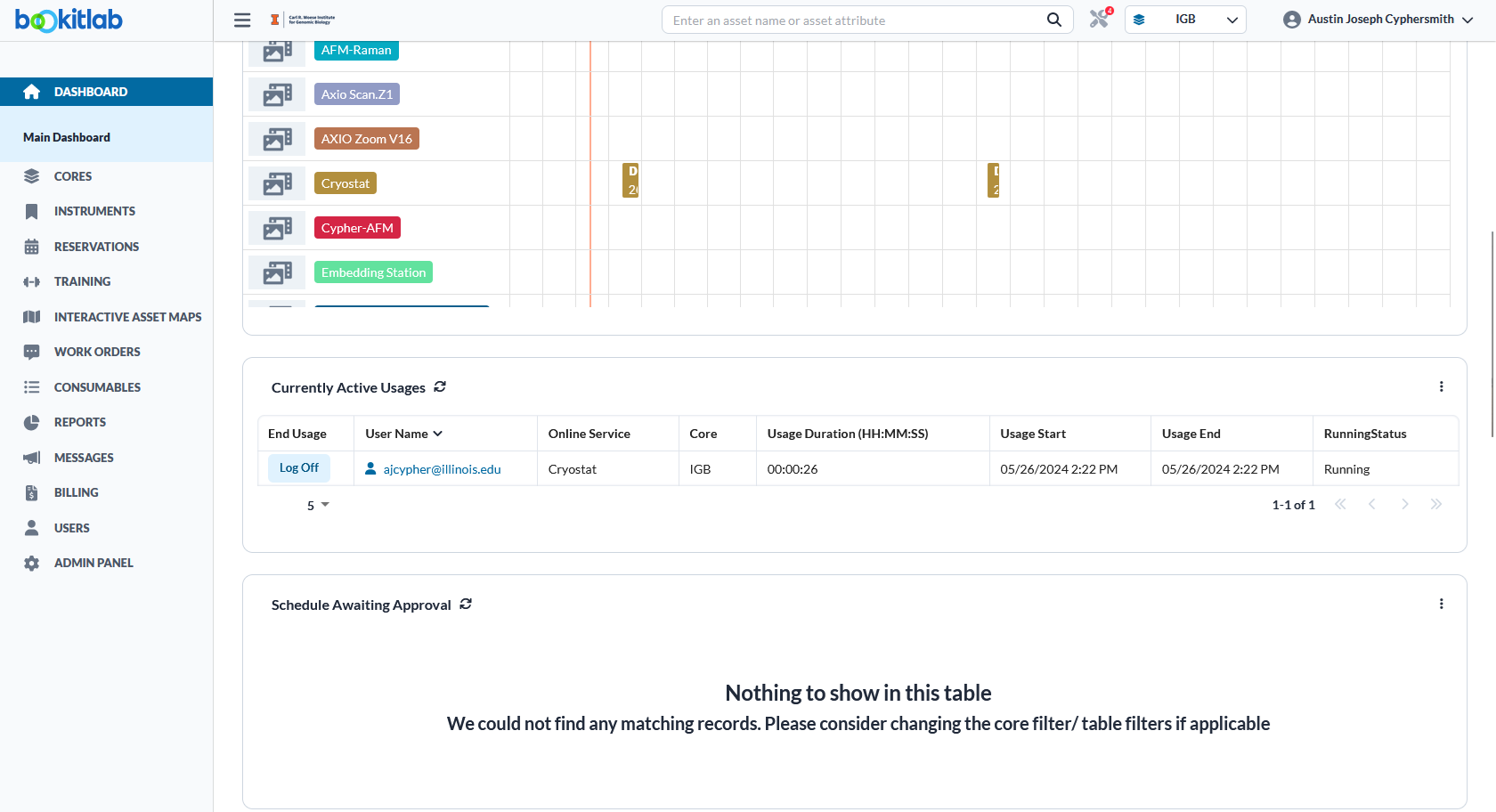Initiate Usage
If an instrument does not have a computer to log into, or has a Linux operating system, you will need to initiate tracking manually. There are two ways to do this - via computer or the bookitlab app. The instructions are essentially the same, but below are screenshots to guide you through each.
The app is the preferred method.
Via the app:
Download BookitLab from the AppStore. When launched, if asked to enter your institute initials, type IGB. Log in via SSO.
On the main dashboard, you should see the Usages Widget. Click "Start Usage".
Choose the equipment that you have already reserved. In this example, we are choosing the cryostat. Click continue.
On the Usage Screen, your user group and user name should be accurate. Under projects, choose the CFOP that the usage will bill to. Click "Start Usage".
You will receive a confirmation screen to let you know this was successful, and also indicating how to stop your usage.
To end your usage, go back to the main dashboard and scroll down toward your active usage widget. Click "Log off".
Via computer: You can start this by going to the Usages Widget on the Main Dashboard. Choose Start Usage.
Choose the relevant instrument by scrolling or searching for the name. Select the instrument.
Choose the User Group (PI), User, and Project Name (CFOP). Click on Start Usage.
A confirmation screen will let you know this was successful.
To end usage, go back to the Main Dashboard and scroll down to the "Currently Active Usages" item. Choose Log Off.